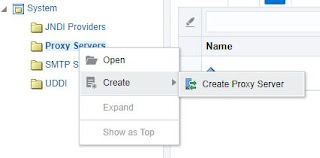To List the patches applied to your Oracle Home.
Go to Oracle Home and Run opatch under OPatch Folder
(Provide the full path for Oracle Home while running the command)
/soa/oracle/OPatch/opatch lsinventory
Go into the Extracted folder and run below command. Before Running, make sure you shutdown all the servers including admin server.
$ORACLE_HOME/OPatch/opatch apply
Example: /soa/oracle/OPatch/opatch apply
Go to Oracle Home and Run opatch under OPatch Folder
(Provide the full path for Oracle Home while running the command)
/soa/oracle/OPatch/opatch lsinventory
How to Apply Patch
Extract the Patch folder you downloaded from Oracle Support Site.Go into the Extracted folder and run below command. Before Running, make sure you shutdown all the servers including admin server.
$ORACLE_HOME/OPatch/opatch apply
Example: /soa/oracle/OPatch/opatch apply