To invoke a web service protected with Username/Password, Follow the below steps,
We are going to use username-password from Credentials store created in EM console.
1. We will create a key with username-password in EM console.
Open EM console. Navigate to Weblogic Domain -> Security -> Credentials
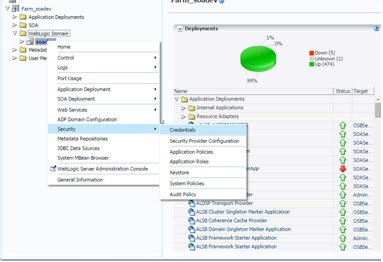
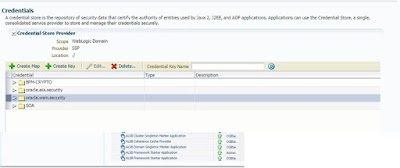
We have to create the new Key under "Oracle.wsm.security"
Enter the username password like below.
Name of the key can be anything.
2. Now we can use this Key in OSB inside the business service,
Login to sbConsole.
Create a business service. Enter the service Name and select the WSDL web service.
After creating business service you might get an error(if the wsdl have a security policy already).
In this case, just go to Policies under Businsess Service configuration, And click on Add Compatible or add this policy "oracle/wss_username_token_client_policy".
If there are more policies, Please remove other policies which are not necessary (But first need to click
on update button)
After adding the policy , you can see one more tab called "Security". Navigate to security tab and provide the key information over there.
After providing the key. Click on update and activate the session.
We are going to use username-password from Credentials store created in EM console.
1. We will create a key with username-password in EM console.
Open EM console. Navigate to Weblogic Domain -> Security -> Credentials
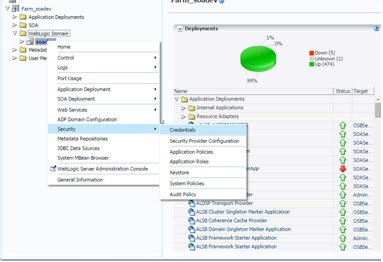
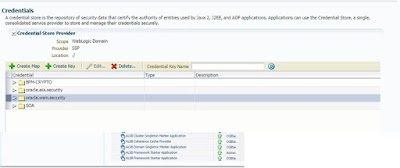
We have to create the new Key under "Oracle.wsm.security"
Enter the username password like below.
Name of the key can be anything.
2. Now we can use this Key in OSB inside the business service,
Login to sbConsole.
Create a business service. Enter the service Name and select the WSDL web service.
After creating business service you might get an error(if the wsdl have a security policy already).
In this case, just go to Policies under Businsess Service configuration, And click on Add Compatible or add this policy "oracle/wss_username_token_client_policy".
If there are more policies, Please remove other policies which are not necessary (But first need to click
on update button)
After adding the policy , you can see one more tab called "Security". Navigate to security tab and provide the key information over there.
After providing the key. Click on update and activate the session.








No comments:
Post a Comment